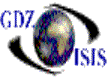
Customer Card
The customer card contains very important information about a specific customer. It gets automatically populated every time that an account receivable invoice is generated. The users may also manually create a customer card for a specific customer account, to set up terms, a credit limit, the date in which it was opened, the date of the last activity, or to define payment locations. This information is company specific, therefore it will be different depending on the company that is selected, a customer in company 1 will have different settings that the same customer in company 2.
Based on the terms that have been predefined in the respective table, an option such as, 30days, 45 days, cash or others, will be displayed in a drop-down list when clicking on the terms field. Select the appropriate option.
This setting will automatically assign the selected terms, to the invoices that are being created to the customer.
A customer can be placed on hold and a collection contact can be typed underneath the customer name for future references. By checking the Hold field in the customer card, the program will prohibit other users from creating a manual invoice to this customer. It will also show a flashing “HOLD” on all documents that have this customer, such as bookings and bills of lading. This prompts each user, when encountering this, to check with accounting before releasing any cargo or original B/L’s.
On the right hand side, there is a very helpful tasks reminder
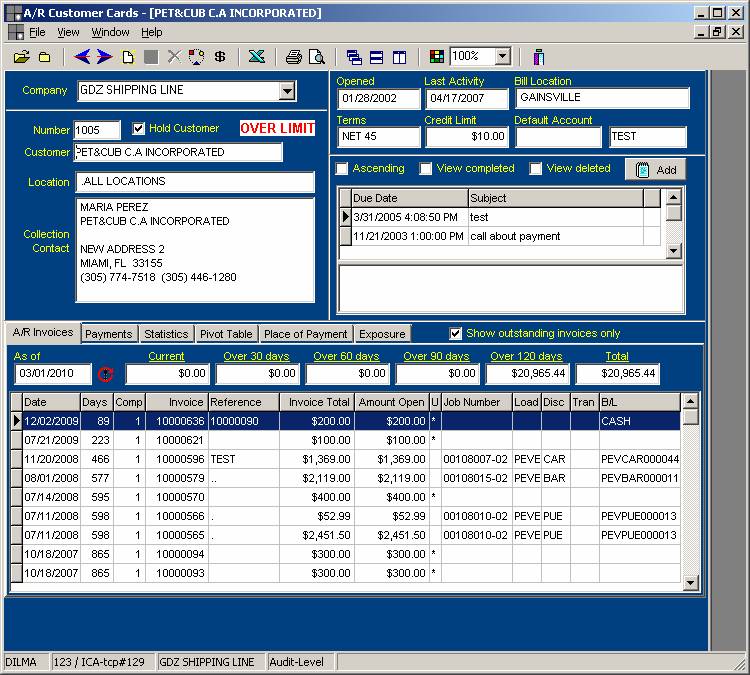
The customer card displays in the lower section, an on-line aging, since the invoice tab is selected by default, based on the current date. It shows the invoice number, the date, the amount, job number, ports and bill of lading number. If the date needs to be changed, you can do so by clicking in the field. It is very important to click on the Refresh button to bring forth the most current information. Other criteria that can be selected is the Show outstanding invoices only, as well as the aging periods, they can be modified and depending on this, the list of invoices will be different.
Every tab can be selected, depending on the type of information that needs to be viewed: Payments, with their respective checks and cash receipts numbers, statistics, a pivot table, place of payment and the exposure. All these features will help the billing department to see what the current status of a customer is.
The customer card also has an option to add notes, which is great to keep track of phone calls and pending things from the customer. You can add as many notes as you need, you can attach a specific subject, a due date and a description. Make sure to save it before exiting it.
To delete the notes, highlight it and then press the Add option which will open the note itself. Select the delete option from the menu. The notes do not get deleted for audit purposes but they can be hidden by checking the appropriate option