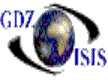
How to create a new Account
To create a new account, assign the number in the first field of the entry screen, and then assign the description. For each of the other criteria to be set, you will have a drop-down list, from which you can select the appropriate option Account type can be a ‘header’ or ‘posting’ account. In the case of the base accounts with sub-accounts, the main account has to be set up as a posting account. Account group can be a number of different settings such as asset, liability, income, expense, bank, etc. Account level will subtotal accounts based on, only used when creating Header accounts. It is used more for reporting purposes. It defines the way the accounts will be totalized. Usually a header account is level 1 and the posting accounts underneath that one would be levels between 2 and 9. In a balance sheet or in an Income Statement Report the accounts will be totalized in the order defined by the level
Subsidiaries can be set to ‘Y’ or ‘N’ and will determine if the account will be separated into departments - i.e. port pairs, agents, or multiple lines. Job number required can be set for those accounts that are related to traffic and/or vessel movements, in order to capture the information pertaining to which job. *Note: if ‘subsidiaries’ is set to ‘Y’, then job required must also be set to ‘Y’. B/L number required could be set for those accounts where the B/L number should always be designated. Container number required is usually used for accounts set up for container maintenance and repair, rental, or similar. A container’s repairs can be tracked by requiring a container number on the account set up for repairs. See container control reports for information on reporting container maintenance and repairs using the general ledger account.
If you need to make a change in one of the fields, just go into the field, make the change and press the Save button.
If working with sub-accounts and
you are entering a base account, you will be able to add the sub-accounts in
the bottom. To do so, click on the Add button and a n additional window will
come up to be filled out with the information of the correspondent sub-account.
When finished, click OK. To work with sub accounts, additional setup needs to
be done in GDZ-Isis. Contact gdz support group
Setting the account to active will make the account accessible to all programs, however, if an existing account is not going to be used, changing the active setting to ‘N’ will prevent any user or automated program to write to that account. This also preserves the account for historical data.