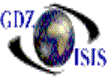
Job Analysis Reports
††††††††††† Job Account Analysis
†††††††††††
This s a report that groups income accounts and expense accounts, based on a column definition done by accounting prior to running the report. This is done in this way, since there are so many accounts, the report could not show the amounts per job for every single account. There are different columns in both the income section and the expense section which correspond to the definition.
The report shows the job number, ports, bill of lading numbers and totals for income and expenses
†††††††††††
Job Analysis Report
This report shows list or invoices per charge or per account, depending of the selected option. It can be run for one job or you can select many jobs at the same time.. It displays the invoice number, the amount involved and the accounting period. It shows totals per charge\account. This would be a good report to analyze revenue or expenses for a specific job
It has many report options, such as include or exclude un-posted items, include a specific department or run the report for all payable departments
Job salesman analysis
For a specific accounting period, this report shows the operating and net profit based on the total income and total expense by job number. It also shows ports, bill of lading number and clientís name
Brokerage Commission
Outputs
brokerage commissions by job, port pair, and B/L.† Details reported include forwarder,
commissionable charges, grouped by containers and LCL, the percentage used to
calculate the commission, and the amount of commission calculated.† Also reported is the A/P invoice number, if
Agency commission
Outputs agency
commissions by job, port pair, and B/L.†
Details reported include commissionable charges, grouped by prepaid, collect,
and total, and the amount of commission calculated.† This amount is based on existing rating
defaults set up in
Hold Papers Report
This report is used as a guideline for personnel upon releasing original B/Lís to the customer.† The report outputs a list of customers who, for a number of reasons, could be defaulting on previous invoices.† Some criteria include reaching or exceeding their credit limit, having open invoices over 45 days old (or other number of days as selected), or having put on hold by accounting personnel.† These are guidelines only and will in now way hinder the user from printing and releasing documents to the customer.†
Insurance Payable report
This report is
used for those
Summary by charge
This report
outputs a list of B/Lís showing the customer, invoice number, and amount billed
for the selected charge.† It will also
show a related payable invoice if one was created.† Options exist to show the forwarder, and the
TIR or D/R
††††††††††† Line Payable Detail
Report used for
those
Container Revenue by job
This report is the perfect report to analyze revenue per container. The analysis can be made by job number or for a range of dates.
It shows container number, container type, revenue, weight, bill of lading, shipper, and consignee. All this information can be customized by going into view\select field, and select the desired columns. The data is based on job\ports selected. The analysis can be made for a specific company acting as one of the parties (shipper/forwarder/.consignee/notify) in the bill of lading and/or by charge
Container Count
This is a view of containers per job/ports combination or for a specific range of dates. It shows quantity of containers, revenue, weight and its information can be exported to excel.
Revenue Analysis
This report/grid is one of the best analysis tools. Its structure allows analysis by ports, customers, charges, container, job number, equipment type.† It shows total revenue, total TEUís total weight and measurement. This information can be exported to excel
†††††††††††