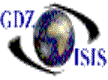Accounts Payable Reports
A/P proof
Proofing an invoice is recommended prior to posting since the posting of an invoice makes a permanent record in the payables and general ledger that cannot be modified. The proof can be run from the invoice itself, by going into the print preview option. If many invoices need to be reviewed, there is an option under the Account Payables, transaction submenu, where period, number of invoices, user, and filters can be selected. If the invoices belong to different periods, then the best option would be to select the All periods option. The invoice from and to will default to a range of invoices found for that period which are un-posted, and which where created by the user currently in the next field, User ID (defaults to current user). The range can be changed to a different range or to a single invoice. The user ID can be changed to “ALL” for all un-posted entries in that period. . You also have the option to select for proofing only those invoices posted or only those invoices un-posted. A summary by account can be included if the option is selected.
A/P Aging
The A/P aging reports can be run by period or as current. If the period option is selected, then the invoices will be aged up to that point, current aging will include everything. It can include all vendors or you can select one specific or a range of vendors. There are many selection criteria and report options, which can include or exclude invoices, select type of invoices, as well as departments. It shows list of invoices per vendor and per vendor location, and their corresponding open invoices based on the selection that was made
This report outputs aging based on period; i.e. you may print an aging for 2 periods prior and it age the invoices as they were aged at that time.
A/P Pending Approval
This report shows the list of invoices that are pending to approve to be posted. Without this requirement an invoice cannot be posted/paid. This report helps account payable department to identify these invoices by vendor. It shows the invoice number, invoice date, days old and the amount. It can be sorted by Control number or by vendor’s reference.
A/P by G/L account
Based on the company and a period range, this report will show all entries made to the accounts payable module, specifying every account that was affected. It shows columns with debits and credits and at the end a summary with net totals
A/P Trial Balance
This report outputs listing of all payables for the period(s) selected; it shows prior and current balances, and amounts collected. A from period and to period, as well as the company name mist be selected in order to run this report
A/P Vendor Analysis
This report analyzes sales and payments, YTD up to a specific period. I can be sorted by Customer Name or by YTD acquisitions, in which case it can include only the top number of vendors that you decide. It outputs month to date and year to date amounts and percentages, including a comparison with the previous period. It shows a totals summary.
Pay to List
It shows the list of standard charges or concepts with their corresponding account. In the case of the standard charges it shows whether the transaction from the bill of lading will create an accounts payable or not and if so, who the payee would be: agent, trucker, line, Other
Check Register
The check register shows a list of checks with posting date, vendor, invoice being paid, amount and more detailed information if the option is selected. This report has many different options, based on a period or range of dates. You can print a list for all vendors or for a specific one, as well as all checks or a range of them. There is an option to include or exclude voided checks.
Vendor History
This report outputs all activity for a vendor between the selected ranges of dates. All vendors may be included or you can assign a specific one. The detail of the report is defined by the print options, which includes the invoice detail, or you can print just a summary. It can be sorted by invoice or by vendor reference. The invoice detail includes, description of charges, payments, lapse, total amount of the invoice, amount open, job number and bill of lading number
Vendor list
This list shows a list of vendors, with their locations, address and phone numbers; it can include a summary option showing the last activity, the credit limit, terms code, current balances and volume in the last 12 months, if the detailed option is selected. . It can be sorted by vendor name or by vendor ID number.
A/P Aging View
AP aging view with
all advantages of the dynamic structure, that allows to filter, sort, select a
specific item, move columns, etc. It allows you to export information to excel
or to print a grid report.
A/P Open Invoices
This table shows the
list of all AP invoices with open items in a view type report with all
advantages that allows to filter, sort, select, remove columns etc
It also includes an
option that allows to change the payable department for one invoice or for a
batch, by simply selecting them and dragging them into the right department. The
option is available in the toolbar