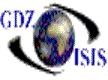
Bank Reconciliation
The bank reconciliation is used to match and reconcile all outstanding items with bank statements. The user will check’s off each item as it is listed in the bank statement and compare beginning and ending bank balances in the bank G/L account with the statement.
The company can be changed from the drop-down list, as needed.
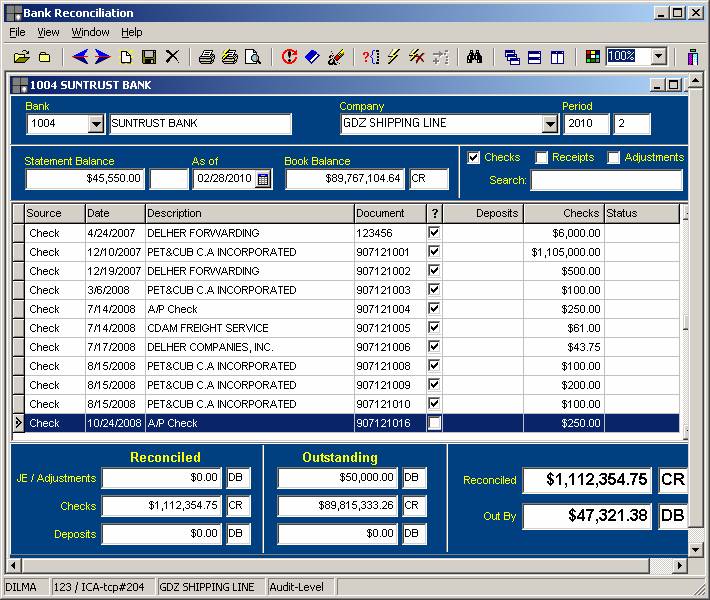
When the bank account is selected, the program will assign the period that has not been reconciled yet. Enter the ending statement balance (from the bank statement) and as of which date (the ending date of the statement). The book balance will automatically be filled in from the bank’s G/L account balance. On the right and side, there are three options that can be checked or unchecked, depending on what the users want to view: only checks, cash receipts, adjustments or the three of them. You also have a search option underneath to look by
Once all this criteria has been selected, a listing of all outstanding items will appear. The reconciliation is just a matter of checking off items that appear in the statement. Every line item can be checked individually, by clicking on the box, or you can check a range of items, by using the reconcile range
Near the lower
right hand corner of the screen, the reconciled amount will update
automatically upon checking or un-checking items. The ‘out by’ amount will be the amount the
reconciliation is out of balance, as calculated by comparing the book balance
and the amounts reconciled to the statement balance. The bottom of the screen will show amounts
reconciled and outstanding by category such as journal entries, checks, and
deposits.
For further reviewing, the user may also go to the document being reconciled by hitting <Enter> or double clicking on a highlighted line item. A check may also be voided from this program. Afterwards, the program will show the current status under the status column.
The post cannot be processed unless the ‘out by’ amount is 0.00. In this case the posting means, that these items have been accounted for and for the next month, they will not appear anymore.
The user may check outstanding items, add new items and re-prepare, or re-prepare from scratch.
The reconciliation can be cancelled and all items previously checked off will be cleared again.
The cancel option is used to go back into a period that by mistake has not been reconciled, and the next period is already reconciled. Click on the cancel button and you will be able to change the period.
When the reconciliation does not balance after all documentation has been verified, the program has an option to make an adjustment, without affecting the prior balances nor the books.
When the reconciliation is completed and the statement balance and book balance equal run the Post Reconciliation.
At the end of the bank
reconciliation a report that shows all the outstanding items for a specific
bank account up to the period being reconciled, can be run. It can also show
both, reconciled and outstanding items at the same time. The input screen has
an option to check or uncheck depending on how the user wants the report.
As in the other programs the
icons on top can be used to perform different functions, such as cancel, open a
new window, re-arrange windows, etc. You have the binoculars that are used as a
search option; you can search by description, amounts, document numbers, etc