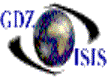Bill of lading rating
process
Once the Bill of lading header and detail have been created, you can proceed to rate it. You can select the rating option from the toolbar or from the menu.
Based on the commodity, the ports and the equipment, the program will assign the values specified in the rating defaults. They can be modified as desired, as well as the billing party, whether it is prepaid or collect and the rating type. All these options have a drop down list.
On the payable side (id the charge is set up in that way) you will get a box to assign or verify the name of the company and the amount to be paid, like in the cases of freight forwarder advance, or drayage.
When the rating process takes place, the program generates a set of charges per detail line item. Those are the freight charges You can see which set corresponds to what container or loose cargo. If you do not see it when highlighting the line item, go to the View option and select View detail. It also generates a set of general charges, such as B/L fee, or documentation. (All these based on whatever you have set up in your tariffs table).
A worksheet can be printed to make sure all the charges and the parties are correct, before you go to the next step, Post the B/L .The Posting can be done by selecting the proper option.
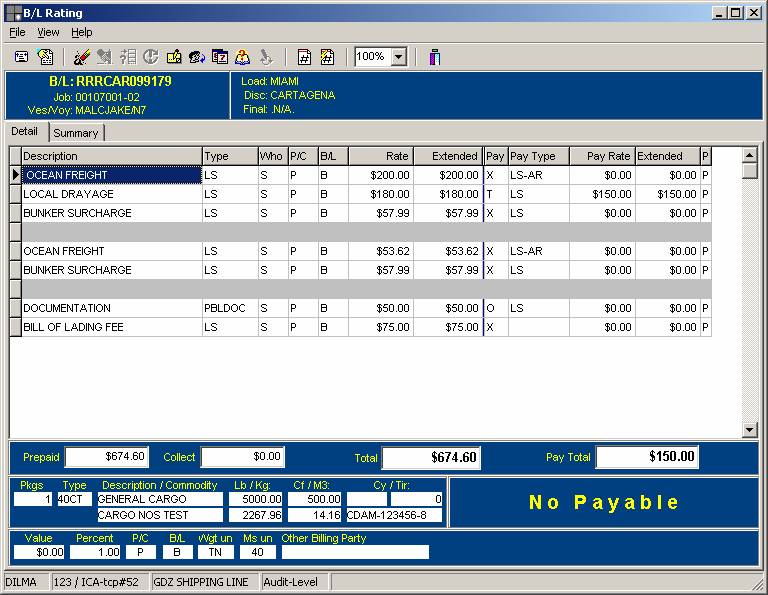
The following options are very useful features, some of them, especially after the B/L has been posted; therefore users are required to have an Audit security level to do this. They are icons in the toolbar or can be found under the File option
- Partial Scrap; used whenever many containers are being rated but only a set of charges are needed, As mentioned before the rating program generates a set of charges per detail line item. I you want to consolidate all charges in one set, highlight the gray line after the set that you want to keep and got to the File option and select the Partial scrap option. This will eliminate all line items, even after you get out of the B/L and come back in.
2.†† For multiple containers, after the B/L is rated you can change the commodity of one of the containers without having to scrap the other containers and re-guess. There is a feature to change the commodity, which allows changing the commodity of the selected container, as long as it is not posted. When you highlight one of the rates, the bottom of the screen will display the container number. Make sure to activate the view detail option to make sure that the container that you want to change is the right one.
3.†† Check Default Rates, based on the rating defaults, compares the current rates with the tariffs from your rating defaults table
4.†† Change the billing party on posted and un-posted B/Lís. If only one billing party, the program makes the change at once. If you have several billing parties, it has to be done one by one
5. † Scrap Rates after the B/L has been posted: It reverses the charges and the invoices zero out. Audit security level required to do this
6 †† There is a feature to change the period after the B/L has been posted. The first period that the program will reverse is the current period, period under which the B/L was originally posted. The next period will be the right one. This has to be run carefully; otherwise it will create a big mess in accounting. This is a preliminary option. Carlos is working on developing a from to period option, but it is not ready yet.
.