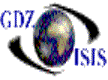
Select invoices to pay
This procedure is used to pay invoices. It contains the Prepare Cash requirements report, the Select Invoices to pay and the print checks all integrated in the same window
In the toolbar you can find the different options to Prepare Cash Requirements and Select the Invoices, to create the checks, to clear the Vendors and to print the prepare cash requirements report, by vendor or by control number. All these items can be found under the File option with the exception of the print option, which is also included under the reports menu. It contains the exception report that will appear when running the prepare Cash requirements and contains a list of invoices that are not selected to pay with a corresponding explanation (invoice not posted, in use by other vendor, etc).
Under the View option, you can choose from viewing the Vendor panel, which contains options to select or deselect invoices.
It can also shows Invoice totals if selected.
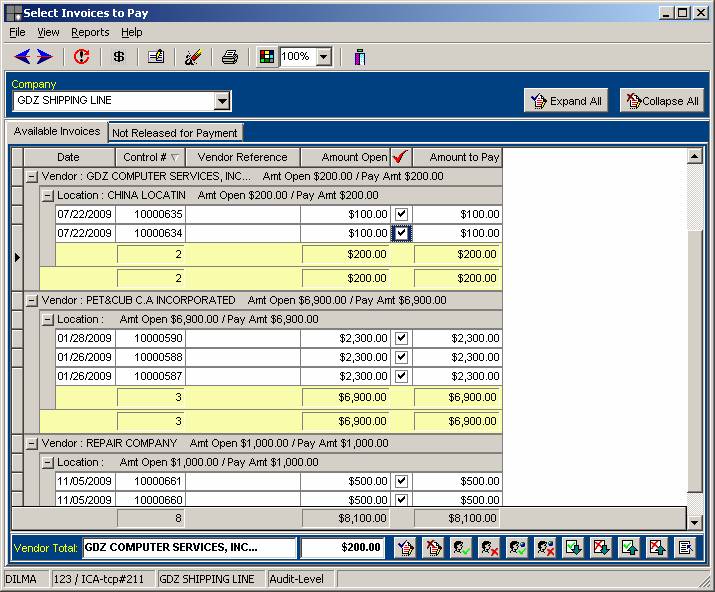
The first step is to run the Prepare Cash requirements or Prepare Invoices to review all invoices, either for a specific vendor, a range of vendors or all Vendors. Once all selection are defined, the program with display an exception report that will include a list of invoices that are not selected to be paid for different reasons: An un-posted line item; vendor in use by other station, invoice not approved to be paid, etc.
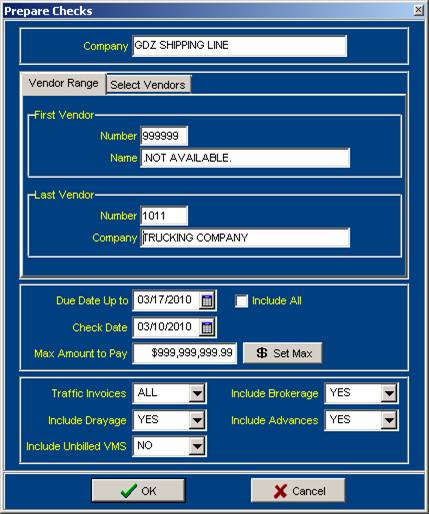
On the other Tab you will find a list of invoices that are pre-selected to pay. You can remove the check marks one by one or if you right-click on the mouse, there are several options to select\de-select, depending on what the user needs to do. The total amount of the invoices selected is shown at the bottom of the screen. You can also make partial payments, by just, modifying the amount under the Amount to Pay column
Once the invoices are selected, then the checks can be printed, by selecting the appropriate option from the icons on top or the File option. The right bank account must be selected, the date, period. If it is a wire transfer the program automatically assigns a specific number that starts with a 9 followed by the date and a consecutive number. If it is not a wire transfer, then the check number is taken from the bank account. When the print option is selected, it displays the list of printers. Only laser printers can be used with this procedure. This is according to the bank special setup in the printer.