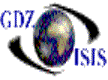
How to create a freight cashier
Select the bank account and the mode (cash/check/credit card, etc) and enter the amount to apply
In the detail enter the check number under the check field. Then the accounts receivable trade will be assigned automatically. At this point you need to have either an invoice number or a Bill of lading number.
1. If there is an invoice, it means B/L is posted, so you enter the invoice number and apply the amount you are receiving. You could have many invoices for this same customer just add them and make sure amounts balance at the end. Post the transaction and at this point you will be prompted to print a receipt. If for whatever reason you need to cancel the transaction, use the void option
2. There is no invoice but there is a B/L:. Hit enter on the invoice field an additional entry will open, where the B/L number can be assigned. Click on the Apply payment and this process will create an invoice for this B/L with the customer selected in this screen
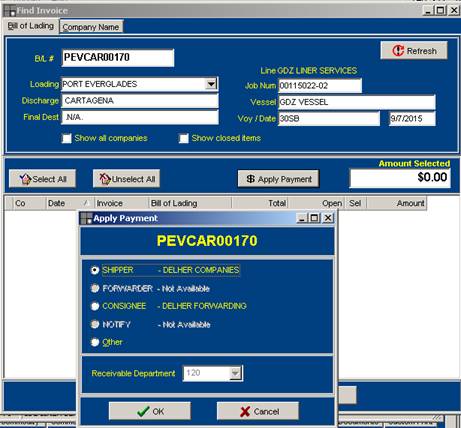
Assign the amount to balance the amount in the header of the receipt and post. This will apply the payment to the invoice. Later on when B/L gets posted, charges will be assigned to the same invoice as long as same billing party is selected in the B/L rate
As in the first scenario the freight cashier needs to be posted to be able to print it for the customer
Another possible scenario is that the customer arrives with a booking and there is neither B/L nor invoice. In this case the program will require a B/L.number, which can be easily assigned by using the create from document(in this case booking or dock receipt) in the B/L
