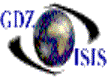
Accounting Period
The program will default to the current period, taken from the company setup. This period can be changed prior to beginning the creation of the invoice or even after all the detailed line items have been entered, as long as the invoice is not posted. To change the period, you have two choices, as follows:
1. Go to the field and select the desired month. Only users with a supervisor security level or higher will be able to do this.
If line items in the detail have already been entered, highlight the lines that you want the period to be changed, go to the month field and change it. Before you get out of this field you will get the next warning,
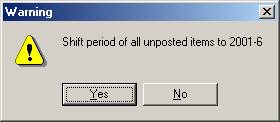
If yes is selected, all the un-posted line items will change the period to the selected one. If No is selected; only the line where the cursor is at, will be changed.
2. Select the option………. And highlight the line item(s) and right-click on the mouse. It will show Change Period. When clicking on it, it will display the period year/month to select from.
It is very important to understand the selection concept in either case. The selected line will show a symbol in the left side with a Period and this symbol > or period by itself
A triangle in the left side means that the line item is not selected. If you have more that one line item and they are un-posted, the program will ask you if you want to change period on all un-posted items.