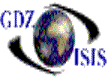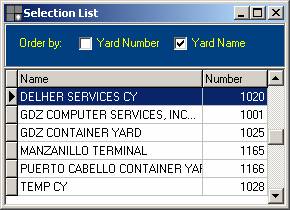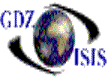
Warehouse
This is also a company that in order to be used in ISIS has to exist in the CMS. From the document, when
right-clicking on the mouse on the container yard field, a list of options will
appear, Yard List among them. A window like the following will show up with all
the available yards in the system. It can be ordered either by number or by
name.
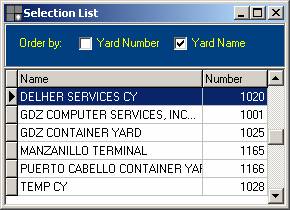
Highlight the desired one and hit
Enter or double-click on it to assign it to the document. This list will only
be available in the edit mode.
Not only, it has to exist in the
Contact Management System, but also in the list of yards/warehouse that is
defined under the Traffic Support
Files. Here, you define the type of numbering that you want: manual, automatic
or mixed and the port
of Load.
The warehouse system in ISIS could be very general or very specific. Some
customers have locations in their warehouses, and as they receive the cargo,
they want to specify the exact location, so that they can run very accurate
inventory reports and an Inventory by
Location. Others just use a general location, called INV, which keeps all
loose cargo before it gets stuffed into a container or gets delivered to the
customer.
Isis
also has implemented an option to scan cargo and handle inventory on a
real-time basis. When the cargo is prepared to be stuffed, meaning in a staged
status, the cargo is still in inventory. Once the stuffing gets posted and the
scanning process confirms that in effect the cargo is in the container. The
cargo will be out of inventory.
When corrections need to be made,
and cargo needs to be unstuffed, users have to make sure to go back and post
the container stuffing again, either scanning the piece again or by going into
the Master bill of lading and clicking on the appropriate icon, to force the
piece/ package out of inventory
To create a warehouse, go to support files\CY\Forwarder\shipper\Consignee\ CMS entities