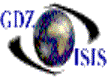Equipment Master
This program shows the most current status of the entered container. The program is made up of three sections, as follows:
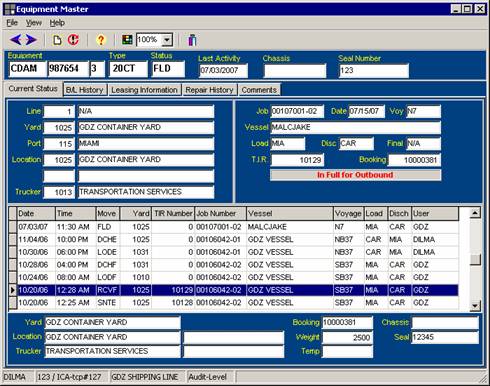
1. The top section, where the container number is entered, and automatically brings forth, the status, equipment type, chassis if any and seal number.
2. The middle section, which includes several subdivisions to view further information related to the container. The first subdivision is the status and shows the current location of the container, job/voyage information, booking and TIR. The other subdivisions show a B/L history, Leasing information, Repair information and the possibility to add comments if desired.
3. The third section contains the history of the container. It displays the sequence of all movements, with the date, the container yard the TIR number, the job/voyage information and ports. As the movement is highlighted, additional information gets displayed in the lower screen, pertaining to that movement. The TIR can be accessed by hitting enter or double-clicking on the line item.
The movement can be edited, to change the date or the yard. To get this option, highlight the line item and right click on it with the mouse. This can only be performed by users with Audit security level. Every change that takes place on this screen is kept in an Audit screen.
The toolbar contains several useful options that will allow the users to perform different functions, such as the following:
1. The container number and\or type can also be changed with the appropriate security level. To change the container type just click on the corresponding icon, or select the option from File
2. Option to lease containers in a batch has also been added, facilitating in this way the data entry. In this way no TIR is required to bring a container into the system
3. Off-hire option, which will take the container out of inventory
4. As
all other programs in
5. Refresh button to view most current movements while history has been updated
6. Search option that finds containers based on equipment prefix or number