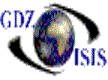
Booking Entry
The Booking entry program has a header and a detail that shows all the information regarding the reservation of the cargo, which can be containerized or loose cargo. The header has 4 main sections; the section on top has the booking number, and very specific information pertaining to it, such as, the contact name and phone from whoever is making the reservation. It also shows when (date and time) it was made and by whom.
It also has a field called
Outport Booking, Spot and Bill. Spot shows where the cargo is
going to be spotted at and Bill will show who is responsible for the charges
for spotting the cargo
The outport booking number is
used to enter a cross-reference number when the booking is originated in a port
that is not using the GDZ-ISIS computer system. This field is also used
creatively by some clients to assign a particular type of booking, such as
intermodal, or refrigerated, which can later be used to sort by in the ‘Outport Booking report
The next section is made up of a
component called Ports. It shows the
Then you will find the voyage component made up of the Line number and name, job number, vessel and voyage date.
The last section in the header of the booking is made up of the names of the companies that are involved in the transportation of the commodities, such as the trucker, container yard, shipper, forwarder, consignee and notify.
You will find a special notation in some of the company fields, like C.O.D or Limit, which is set by the accounting department and gives a warning to the traffic users, as far as the accounting status of the company they are working with, and in this way they communicate about this with accounting.
The detail screen contains the description of the cargo that is being reserved. It shows the quantity of equipment (containers) or number of pieces (loose cargo, LCL) and the equipment type. Then you will find the Spot time and date, as well as the equipment movement, wait, bond, spotting instructions and whether the equipment will contain dangerous cargo or not. Once the booking is assigned to a specific container and a specific movement, the TIR document can be viewed, if corresponding option is selected from the view submenu. When double clicking on the line item, an additional window will open and you should be able to call the TIR or dock receipt at this point (again by double-clicking on it or by hitting Enter).
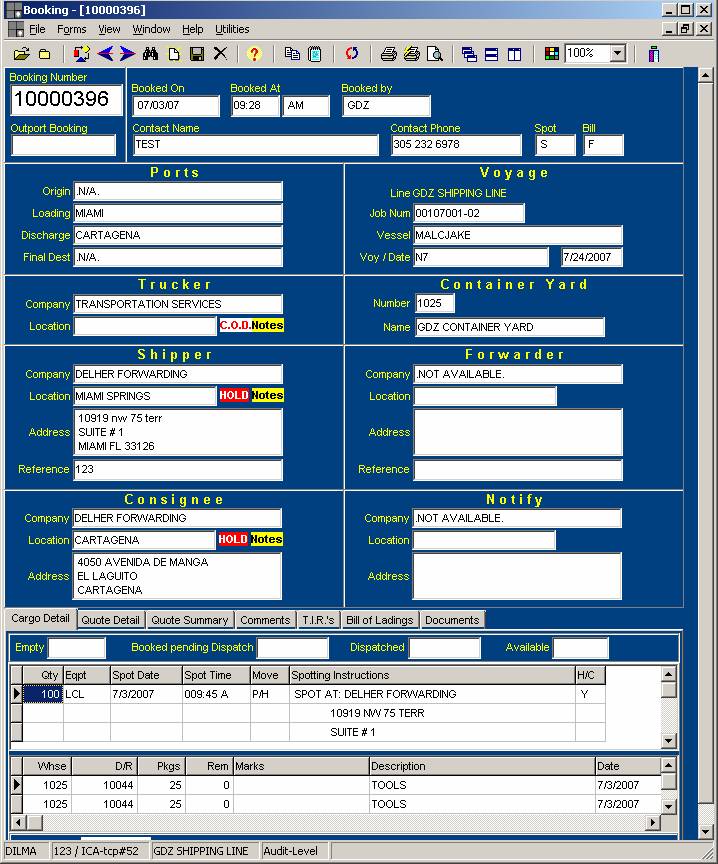
To create a booking fill out all the fields as explained.
Once the booking is created, the only way to change the job number or the ports is through a Rollover Booking.
As the other windows in the program, the icons on top or the options in the menu can be used to perform different functions. You can open several bookings and viewed them at the same time, move back and forth, tile the documents, copy an existing booking or print it. There is an Edit Promo option under the File submenu, used to type promotional rates, holidays greetings, etc. This will appear in the lower portion of the booking Form