
Inventory by detail
Documents such as Dock Receipts and Delivery receipts are directly connected to the Inventory View. Some companies want to keep track of their inventory either for cargo leaving the warehouse or the cargo arriving in the warehouse. This program has been developed for that purpose. As information is being captured, the view gets updated with the most current information
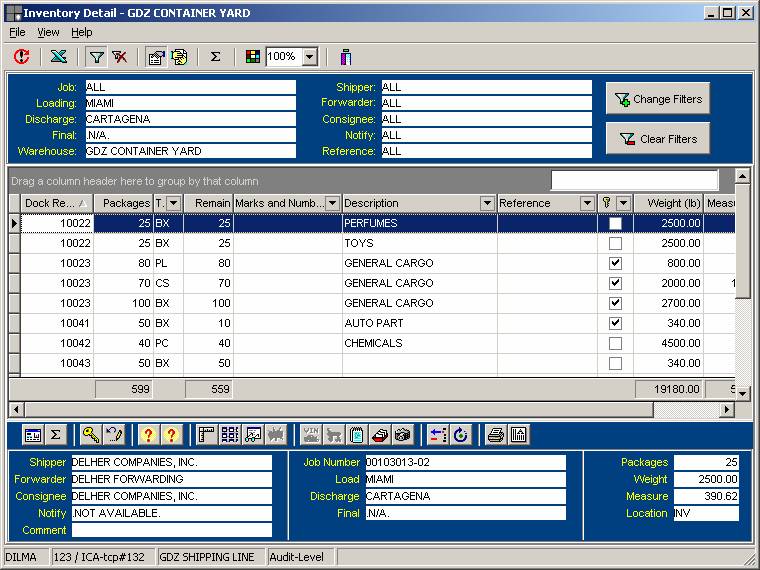
The section on top includes criteria such as job, ports, shipper, forwarder, consignee, notify, reference. All can be assigned in these fields as well. The only criterion that needs to be specified is the Warehouse. Based on the selected criteria, the program displays the following information, in several columns:: : Amount, Dock receipt number, packages, type of package, packages remaining, marks and numbers, description, reference, whether it is authorized to stuff or not and if it is Hazardous cargo. All this information is taken form the dock receipt itself.
When this program is called from a stuffing, the check box in the first column is used to select the dock receipts to be stuffed into the container, or load into the vessel as break bulk. When it is called from the delivery receipt program, the receipts that are selected will be taken out of inventory. In either case, once the receipts have been selected, the user clicks on the OK button.
When one of the line items is highlighted, you can view in the last section of this window, specific information about this receipt. Also by right clicking, additional features and properties will be found. It contains the same options than the icons in the bottom of this section.
The actual dock receipt can be viewed by double-clicking on the highlighted line item or by hitting enter.
The three sections of this window can be modified to one or two sections as desired by going into view and selecting the appropriate option
The columns can be dragged to one side to another and this information can be exported to Excel.
To change the criteria click on the change Filter option
To refresh the information, just click on the refresh button.
For additional properties, you can either click on the icons in the toolbar or co to the different options in the menu