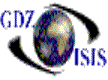
Dock Receipt Entry
The Dock Receipt is a document that captures information for loose cargo. The D/R entry screen can be divided into five sections, as follows:
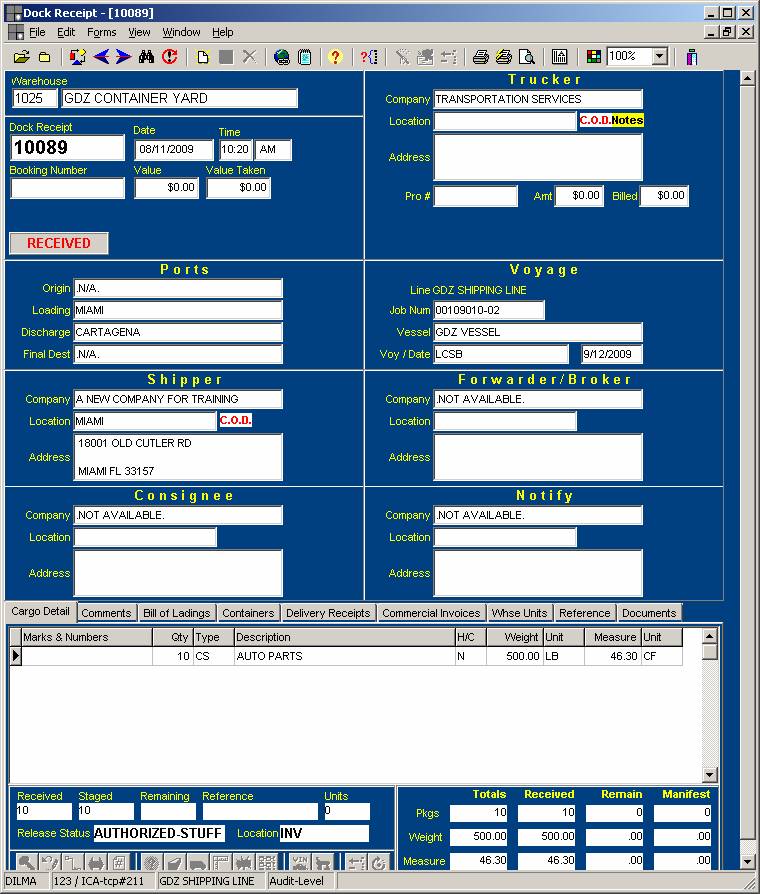
- The first section corresponds to the warehouse or the container yard number and name (if the loose cargo is received at the same yard) and the receipt number, the date and the time that the receipt is created. It also shows the booking number and the value of the invoices assigned to the receipt for insurance purposes. Based on the status of the dock receipt, it shows different signs on this section, such as Received, Hazardous Cargo, stuffed etc.
- The second section corresponds to the Trucker information, trucking company name and Inland freight amount (If it was paid in behalf of the customer, otherwise it will stay blank)
- The third section corresponds to the ports and the job number/voyage information
- The fourth section contains the information about Shipper, Forwarder, Consignee and Notify
- The last section is the cargo detail of the Dock Receipt. It has the description of the cargo being received, with the quantity and the description of the pieces. At this point you can get additional information pertaining the description, such as the cargo detail, which in the bottom shows, packages received, staged, remaining, manifested, reference, status (authorized, not authorized) and warehouse location. At the very bottom, it has an icons bar, to view additional information about a line item (equivalent to right-clicking on the mouse and getting additional properties). It also shows comments, documents related to the Dock Receipt, such as, Bills of Lading, stuffing, delivery receipts, commercial invoices, references, pictures and videos.
This program has several new features that can make things easier for the users. They are displayed on the top section of the program, or under the File, Edit and View options. Some of them will only be active when a document is open.
To access an already created D/R, assign the warehouse number and the D/R number. You can use page Up and down to scroll thru the numbers, as well as the little arrows on the menu bar.
Do you want to create a Dock Receipt?