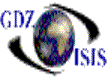
Quotation
The Quotation program has been designed to be able to give an idea to the customer about the charges that will be billed for the cargo transportation from one port to another. The entry screen is very similar to the booking one. The document shows all the information regarding the reservation of the cargo, which can be containerized or loose cargo. The header has 4 main sections; the section on top has the quotation number, and specific information pertaining to it, such as, the contact name and phone from whoever is making the reservation. It also shows when (date and time) it was made and by whom.
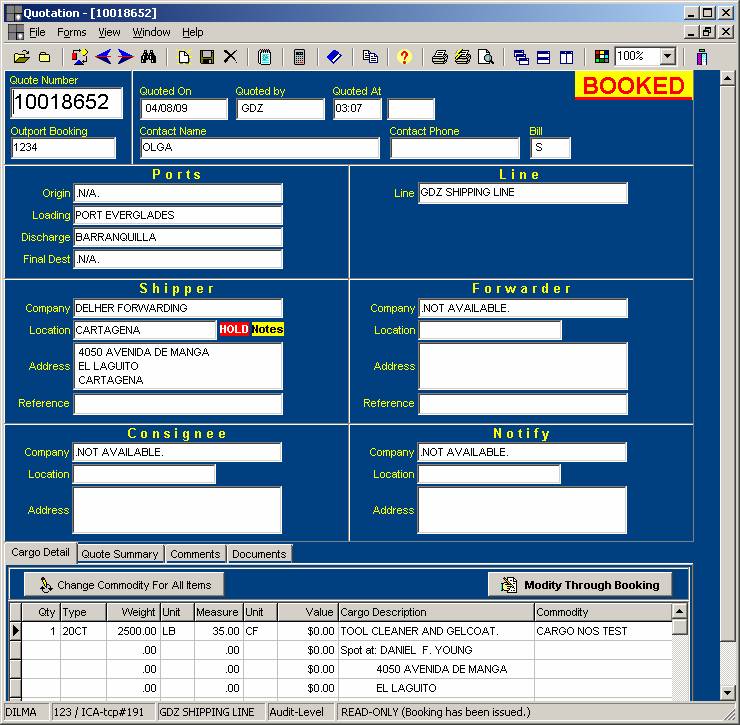
It also has a field called Out
port Booking The out port booking number is used to enter a cross-reference
number when the booking is originated in a port that is not using the GDZ-ISIS
computer system. There is a Bill field
that shows who is responsible for the charges for spotting the cargo
The next section is made up of a
component called Ports. It shows the
Then you will find the Line name
The last section in the header of the quotation is made up of the names of the companies that are involved in the transportation of the commodities, such as the, shipper, forwarder, consignee and notify. At this level one of the names is required
You will find a special notation in some of the company fields, like C.O.D or Limit, which is set by the accounting department and gives a warning to the traffic users, as far as the accounting status of the company they are working with, and in this way they communicate about this with accounting.
The detail screen contains the description of the cargo that is being quoted. It shows the quantity of equipment (containers) or number of pieces (loose cargo, LCL) and the equipment type. Then you will find the weight, measurements, cargo description, cargo value and commodity. It has an option to show the quote summary and a section for comments.
To create a quotation fill out all the fields as explained. Once the description has been entered, press the calculator button from the toolbar to get the rates based on the given information. This rating process works like the bill of lading rating process. Based on the ports and commodity, the program will display the list of charges and their amounts. Comments can be added as free form text or can be added to standard comments in case they are used often. If the commodity needs to be changed, click on the Change all commodities button. If only one line item needs to be changed, just click on the commodity filed
Once the customer reviews the quotation and approves the transportation of the cargo, the user can create the booking by just clicking on the button to create the booking. There is no need to double entry of information, only the job number and the trucking company needs to be assigned at this point. The quotation will display a sign that says that the quotation has been booked. Any changes must be made through the booking.
The toolbar contains different options to open several quotations at the same time, to print, to copy a quotation, to get a quote, to make some notes, or simply to start a new document or go back and forth. It has the binoculars as a search option to find quote numbers based on different pieces of information and the Audit that shows any changes that are made to the quotation