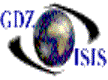
Journal
Entry
In the journal entry screen,
users will find the company and the current period. They can be changed if
necessary, as long as the security is
appropriate to do so. The batch number will be assigned after the description
is entered and the option of the auto-reversing journal is checked or
unchecked. This
feature called Auto-Reversing journal entry was designed for cases such as
the accruals, which need to be reversed during the next posting period.
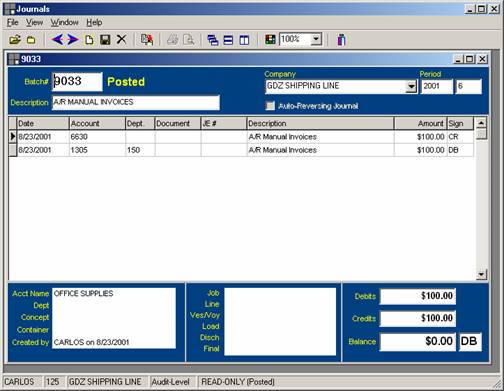
When this option is checked the number assigned will be equal to or greater than 4000. It will automatically make an entry in the next period under batch number equal to or greater than 5000
The next field is the date in the detail part of the journal entry. The current date will be defaulted; the calendar can be used in case another date is required. Hit <Tab> or Enter to go the next field and select the ledger account you are making an entry to, and the department, if applicable. The Document, JE #, and Description fields are text fields and will accept any numbers or characters as desired by the user. Next, enter the amount and sign. The default sign for journal entries is DB and will be assumed if no sign is entered.
Note the information in the lower portion of the screen as it is entered. Some ledger accounts require traffic data and the same will be displayed in the lower box, as well as the name of the G/L account. The entries must balance in order to be able to post the batch.
As in the other programs the icons on top of the screen help users perform different operation on the current program: go to the previous or to the next batch, copy this journal ( It creates the exact same journal with a different number), run a Proof report before posting the entry, and in case more than one batch is opened, the windows can be organized as wanted.