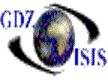How to Create a Bill of Lading
Bill of lading header
The
Bill of lading can be created from scratch, assigning the ports
and the job number. After this information is entered
the Bill of lading number gets assigned, if the system has automatic numbering.
If the numbering is manual, assign the number in the respective box along with
the right job and ports.. Options such as, copy B/L or create from document,
can also be used to create new B/Lís. All these options are found as icons in
the toolbar or under the File menu
The next section to populate is the general information about charges being prepaid or collect, type of movement, service contract, and freight forwarder advance. Most of these fields have a drop-down list that allows you to pick an option. You also have Point of origin, which is a free form and Routing instructions. All this information will be printed out on the B/L form.
Then the Shipper/Forwarder/Consignee/Notify must be populated, at least one company sending (Shipper/Forwarder) and one company receiving. This has to be populated in the case that you are creating the B/L from scratch, otherwise, this information is brought up from the corresponding documents (B/Lís, bookings, TIRís or D/Rís. . Shipperís and Forwarderís References are required. If you do not have any, just type a period or comma.† The references are fields that can be used to assign specific information about a shipment. When the Bill of lading gets posted, this reference is assigned in the invoice reference field, as well.
Once you finish assigning all the names, you will be prompted to the Bill of lading Detail Before going into the detail part, the program verifies that all information is correct, for example if you are working with a specific service contract, the program will verify the names of the companies, the ports and if the contract is valid (dates match with sailing date)
The next step would be to rate the bill of lading and then after reviewing charges and billing parties, the next step would be to post the bill of lading, to generate the accounting information
It is important to note that for
northbound b/lís the job ending by 01 needs to be used.
To create a northbound Bill of Lading you can also use the options explained above, using a booking for example or populating ports and job, which will assign a next consecutive number.
For the Empty containers that are
coming back into the
- Go to Container View (Traffic\Container control\Post container control job\Select Equipment to post
- Enter the job number (-01) and the ports combination. Make sure that the ports are correct, since the B/L number will be created based on that
- Click on the Add container button. An additional window will open to add the list of containers
- Once you are done, click on the Add button and it will ask for a B/L number, which most of the time should be left blank specially if you have automatic b/l numbering in the system. The system will assign it for you
- If you are responsible for the AMS transmission, make sure that the option is selected
- This will generate a bill of lading, with all container numbers, weight zero and description Empty container.
- The bill of ladingís shipper is taken from the agent at the port of load and the consignee is the agent at the port of discharge. This information is taken from the line/port master
- The next step is to send the transmission of this bill of lading to customs thru the AMS